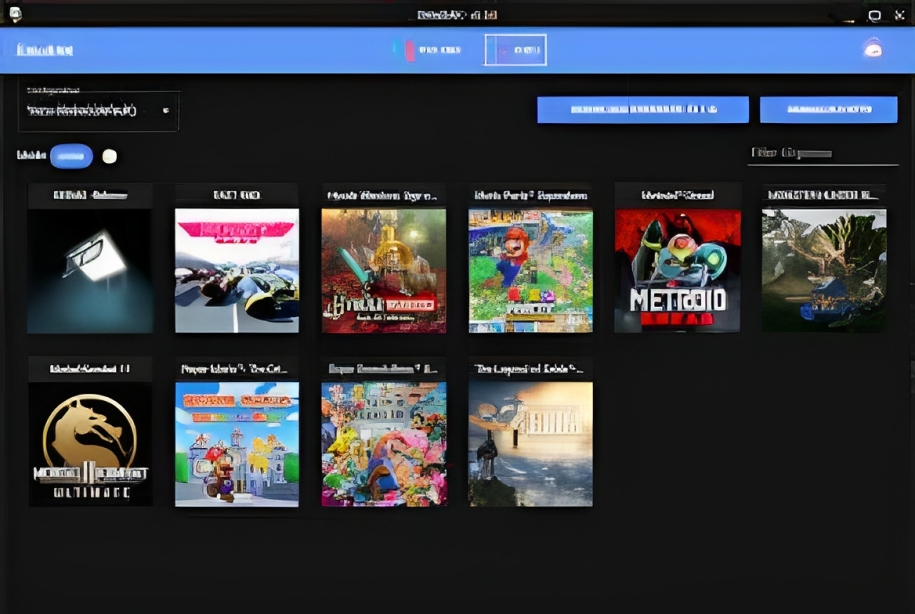
Are you a Mac user who loves playing Nintendo Switch games? Do you wish your games could run smoother and look better on your Mac? Well, you’re in luck! RyuSAK is here to save the day. RyuSAK is a powerful tool that can help enhance your Switch gaming experience on your Mac. In this step-by-step guide, we’ll walk you through the process of downloading, setting up, and configuring RyuSAK. Let’s get started!
How to Download RyuSAK?
RyuSAK is the magic wand that will make your Switch games shine on your Mac. Here’s how to get it:
- Click on this link: RyuSAK on GitHub.
- Copy the web address from your browser. Just highlight the address, right-click, and select “Copy.”
How to Set Up RyuSAK
Now that you’ve got RyuSAK, let’s set it up:
- Open the Terminal on your Mac. You can find it in your Applications folder.
- Type the following command:
cd ryusakand hit Enter. This takes you to the RyuSAK folder. - Next, type:
npm installand press Enter. Be patient, it’s installing important stuff. - Wait until it’s done. When it’s finished, type:
npm startand press Enter. This will open RyuSAK. But here’s the secret: don’t close the Terminal window! Leave it open in the background.
You might also like to read about Steps To Fix Storage Full Problems on Your Mac
How to Configure RyuSAK
Time to make RyuSAK work its magic:
- In RyuSAK, look at the top left corner. You’ll see a tab called “configuration.” Click on it.
- From the dropdown menu, select “add additional configuration.”
- Choose “.config Ryujinx.” This helps RyuSAK understand your games better.
- Now, open Finder and go to your home section. You can do this by clicking on the smiley face icon in your Dock.
- Press
cmd+shift+Doton your keyboard. This shows hidden folders. You’ll see a folder called “config.” - Inside the “config” folder, look for the Ryujinx config. It’s like a special recipe for your games.
- Drag this folder to the top of the list in RyuSAK. Imagine it’s your favorite game.
Name Your Configuration
Give your configuration a cool name:
- Add a new name like “Ryujinx Mac.” Be creative!
- Click “OK.”
Play & Enhance Your Games
You’re almost there! RyuSAK now knows all about your games. Time to have some fun:
- Select a game you want to play. You’ll notice something called “local shader count.” This is like the secret sauce that makes your games look better.
- If you want even more improvements, you can download extra shaders. Think of them as special effects for your games.
- Want to add some excitement? You can also get different game mods. First, pick a version, and then download a mod you like. It’s like customizing your game world.
And there you have it! You’ve successfully set up RyuSAK, supercharged your Switch games on your Mac, and even learned how to make them look even cooler with shaders and mods.
Also read about The Clevo NH70: A High-Performance Laptop for Gamers and Professionals
Remember to Stay Safe
Always be careful when downloading and installing things from the internet. Make sure you trust the sources you’re getting your games, shaders, and mods from. Enjoy your gaming adventures on your Mac, and have a blast!
With RyuSAK, you’re now ready to dive into the exciting world of Nintendo Switch gaming on your Mac like never before. Happy gaming!
You might also like to read about Alienware aurora 2019 Review: Guide to the Gaming Laptop
655 Comments
Attractive section of content. I just stumbled upon your site and in accession capital to assert that I acquire in fact enjoyed account your blog posts. Anyway I will be subscribing to your augment and even I achievement you access consistently fast.
Hi there very cool website!! Man .. Excellent .. Superb .. I’ll bookmark your blog and take the feeds also…I am satisfied to seek out numerous helpful info here in the submit, we want work out extra techniques in this regard, thanks for sharing. . . . . .
I’m really impressed with your writing skills and also with the layout on your blog. Is this a paid theme or did you customize it yourself? Either way keep up the nice quality writing, it’s rare to see a nice blog like this one nowadays..
Great post, you have pointed out some great points, I as well conceive this s a very fantastic website.
Pretty nice post. I simply stumbled upon your weblog and wanted to say that I’ve truly enjoyed browsing your weblog posts. In any case I’ll be subscribing in your feed and I’m hoping you write again very soon!
Awesome blog! Is your theme custom made or did you download it from somewhere? A theme like yours with a few simple tweeks would really make my blog shine. Please let me know where you got your design. Appreciate it
I don’t commonly comment but I gotta tell thankyou for the post on this one : D.
Nice post. I learn something more challenging on different blogs everyday. It will always be stimulating to read content from other writers and practice a little something from their store. I’d prefer to use some with the content on my blog whether you don’t mind. Natually I’ll give you a link on your web blog. Thanks for sharing.
urveillez votre téléphone de n’importe où et voyez ce qui se passe sur le téléphone cible. Vous serez en mesure de surveiller et de stocker des journaux d’appels, des messages, des activités sociales, des images, des vidéos, WhatsApp et plus. Surveillance en temps réel des téléphones, aucune connaissance technique n’est requise, aucune racine n’est requise.
Good web site! I truly love how it is simple on my eyes and the data are well written. I’m wondering how I might be notified whenever a new post has been made. I’ve subscribed to your feed which must do the trick! Have a nice day!
I like this blog very much so much good info .
It is really a great and useful piece of info. I am glad that you just shared this useful info with us. Please stay us up to date like this. Thank you for sharing.
Howdy! This is my first comment here so I just wanted to give a quick shout out and say I truly enjoy reading through your articles. Can you suggest any other blogs/websites/forums that go over the same topics? Thanks for your time!
I like this blog its a master peace ! Glad I observed this on google .
Oh my goodness! an amazing article dude. Thanks Nevertheless I am experiencing issue with ur rss . Don’t know why Unable to subscribe to it. Is there anyone getting equivalent rss problem? Anybody who is aware of kindly respond. Thnkx
I was very happy to search out this net-site.I wanted to thanks in your time for this wonderful read!! I positively enjoying every little bit of it and I’ve you bookmarked to check out new stuff you blog post.
As I website possessor I believe the content material here is real good, regards for your efforts.
Great write-up, I am normal visitor of one?¦s web site, maintain up the excellent operate, and It’s going to be a regular visitor for a long time.
F*ckin¦ tremendous things here. I am very happy to see your post. Thanks so much and i am taking a look ahead to contact you. Will you kindly drop me a e-mail?
Keep functioning ,splendid job!
Thanks, I have recently been looking for information about this topic for ages and yours is the best I’ve came upon so far. But, what in regards to the conclusion? Are you certain in regards to the supply?
Some really choice articles on this website , saved to fav.
I really like your blog.. very nice colors & theme. Did you design this website yourself or did you hire someone to do it for you? Plz reply as I’m looking to design my own blog and would like to know where u got this from. thank you
It¦s actually a great and useful piece of info. I am glad that you simply shared this useful info with us. Please stay us up to date like this. Thanks for sharing.
I like this web blog so much, saved to favorites. “I don’t care what is written about me so long as it isn’t true.” by Dorothy Parker.
Hello my friend! I wish to say that this post is amazing, nice written and come with almost all important infos. I would like to look extra posts like this .
Spot on with this write-up, I actually suppose this website wants far more consideration. I’ll most likely be again to learn much more, thanks for that info.
Very well written story. It will be beneficial to anyone who usess it, as well as myself. Keep doing what you are doing – looking forward to more posts.
I really appreciate this post. I’ve been looking all over for this! Thank goodness I found it on Bing. You have made my day! Thx again!
This design is wicked! You obviously know how to keep a reader amused. Between your wit and your videos, I was almost moved to start my own blog (well, almost…HaHa!) Fantastic job. I really enjoyed what you had to say, and more than that, how you presented it. Too cool!
Hello my loved one! I want to say that this post is amazing, great written and come with almost all important infos. I would like to see more posts like this .
Great site. Lots of useful information here. I¦m sending it to a few pals ans also sharing in delicious. And naturally, thank you for your sweat!
I have read several excellent stuff here. Certainly price bookmarking for revisiting. I surprise how a lot effort you set to create one of these magnificent informative site.
Hello! I could have sworn I’ve been to this site before but after reading through some of the post I realized it’s new to me. Anyways, I’m definitely glad I found it and I’ll be bookmarking and checking back frequently!
I think this web site holds some rattling wonderful info for everyone : D.
I wanted to thank you for this great read!! I definitely enjoying every little bit of it I have you bookmarked to check out new stuff you post…
I really enjoy studying on this internet site, it holds superb posts. “A man of genius has been seldom ruined but by himself.” by Samuel Johnson.
Im no longer sure the place you are getting your info, however good topic. I must spend some time studying much more or understanding more. Thanks for magnificent information I used to be searching for this information for my mission.
Great line up. We will be linking to this great article on our site. Keep up the good writing.
Hi, just required you to know I he added your site to my Google bookmarks due to your layout. But seriously, I believe your internet site has 1 in the freshest theme I??ve came across. It extremely helps make reading your blog significantly easier.
Great ?V I should certainly pronounce, impressed with your website. I had no trouble navigating through all tabs and related information ended up being truly easy to do to access. I recently found what I hoped for before you know it in the least. Reasonably unusual. Is likely to appreciate it for those who add forums or something, site theme . a tones way for your client to communicate. Excellent task..
I went over this web site and I think you have a lot of fantastic information, saved to my bookmarks (:.
Perfectly written articles, thankyou for entropy.
I am perpetually thought about this, thankyou for putting up.
You are my inhalation, I possess few blogs and infrequently run out from to post .
I have not checked in here for some time because I thought it was getting boring, but the last few posts are great quality so I guess I will add you back to my daily bloglist. You deserve it my friend 🙂
I appreciate, cause I found exactly what I was looking for. You’ve ended my 4 day long hunt! God Bless you man. Have a nice day. Bye
Very interesting information!Perfect just what I was searching for!
Very nice info and right to the point. I am not sure if this is truly the best place to ask but do you people have any ideea where to employ some professional writers? Thanks 🙂
Having read this I thought it was very informative. I appreciate you taking the time and effort to put this article together. I once again find myself spending way to much time both reading and commenting. But so what, it was still worth it!
hello there and thanks on your information – I’ve certainly picked up something new from proper here. I did however experience some technical points the usage of this website, as I experienced to reload the site many instances previous to I may just get it to load correctly. I had been wondering if your web hosting is OK? Now not that I am complaining, however sluggish loading cases occasions will very frequently impact your placement in google and can injury your high-quality score if ads and ***********|advertising|advertising|advertising and *********** with Adwords. Anyway I am adding this RSS to my e-mail and can look out for a lot more of your respective intriguing content. Make sure you replace this once more soon..
Terrific work! This is the type of info that should be shared around the net. Shame on Google for not positioning this post higher! Come on over and visit my site . Thanks =)
Thank you for sharing with us, I conceive this website truly stands out : D.
Somebody essentially lend a hand to make seriously posts I’d state. This is the very first time I frequented your website page and thus far? I surprised with the analysis you made to create this particular put up amazing. Great activity!
Hello there, I found your website via Google while searching for a related topic, your website came up, it looks great. I’ve bookmarked it in my google bookmarks.
Hi, i think that i saw you visited my website thus i came to “return the favor”.I’m attempting to find things to improve my web site!I suppose its ok to use a few of your ideas!!
Only wanna remark that you have a very nice website , I enjoy the pattern it actually stands out.
Thanks for helping out, excellent information. “The surest way to be deceived is to think oneself cleverer than the others.” by La Rochefoucauld.
Hi there! Quick question that’s completely off topic. Do you know how to make your site mobile friendly? My blog looks weird when viewing from my iphone 4. I’m trying to find a template or plugin that might be able to fix this issue. If you have any recommendations, please share. Appreciate it!
F*ckin¦ tremendous issues here. I¦m very happy to peer your article. Thanks so much and i’m having a look ahead to touch you. Will you kindly drop me a e-mail?
Lovely just what I was looking for.Thanks to the author for taking his clock time on this one.
Hello, Neat post. There’s a problem with your web site in internet explorer, may check this… IE nonetheless is the market leader and a huge component of people will omit your great writing due to this problem.
I consider something truly special in this internet site.
Nice read, I just passed this onto a colleague who was doing some research on that. And he just bought me lunch as I found it for him smile Therefore let me rephrase that: Thank you for lunch!
I must show my appreciation to you for bailing me out of this incident. After looking out through the world-wide-web and getting strategies which are not pleasant, I assumed my life was done. Existing without the presence of answers to the issues you have sorted out as a result of the report is a serious case, and the ones which may have badly affected my entire career if I had not noticed your web page. That skills and kindness in controlling every aspect was valuable. I’m not sure what I would have done if I hadn’t encountered such a step like this. I’m able to at this point look ahead to my future. Thank you very much for your expert and sensible guide. I won’t think twice to propose your site to any individual who needs and wants guidelines on this topic.
I carry on listening to the rumor talk about receiving free online grant applications so I have been looking around for the most excellent site to get one. Could you tell me please, where could i acquire some?
You are my inspiration , I own few blogs and rarely run out from to brand : (.
Hi, just required you to know I he added your site to my Google bookmarks due to your layout. But seriously, I believe your internet site has 1 in the freshest theme I??ve came across. It extremely helps make reading your blog significantly easier.
Great remarkable issues here. I am very glad to see your article. Thank you a lot and i’m looking ahead to touch you. Will you please drop me a mail?
There are definitely a lot of particulars like that to take into consideration. That may be a great level to bring up. I supply the thoughts above as general inspiration however clearly there are questions like the one you carry up the place an important thing will likely be working in sincere good faith. I don?t know if greatest practices have emerged round things like that, however I am sure that your job is clearly identified as a good game. Each girls and boys really feel the impact of just a moment’s pleasure, for the rest of their lives.
Thanks for another informative site. Where else could I get that type of info written in such an ideal way? I’ve a project that I am just now working on, and I’ve been on the look out for such information.
atorvastatin 10mg usa lipitor 80mg us buy atorvastatin 10mg
Hello there, just became aware of your blog through Google, and found that it’s truly informative. I’m gonna watch out for brussels. I’ll appreciate if you continue this in future. Numerous people will be benefited from your writing. Cheers!
Would you be fascinated about exchanging links?
I was recommended this blog by my cousin. I am not sure whether this post is written by him as no one else know such detailed about my problem. You are incredible! Thanks!
Wow! Thank you! I always wanted to write on my blog something like that. Can I take a portion of your post to my blog?
Generally I don’t read post on blogs, but I would like to say that this write-up very forced me to try and do it! Your writing style has been surprised me. Thanks, quite nice article.
I have not checked in here for some time because I thought it was getting boring, but the last few posts are great quality so I guess I will add you back to my daily bloglist. You deserve it my friend 🙂
Pretty nice post. I just stumbled upon your blog and wanted to say that I have really enjoyed browsing your blog posts. After all I will be subscribing to your feed and I hope you write again very soon!
You have noted very interesting points! ps decent web site. “Every man over forty is a scoundrel.” by George Bernard Shaw.
I’m still learning from you, while I’m trying to reach my goals. I absolutely enjoy reading everything that is posted on your site.Keep the stories coming. I enjoyed it!
Valuable information. Lucky me I found your site by accident, and I’m shocked why this accident didn’t happened earlier! I bookmarked it.
Great write-up, I?¦m normal visitor of one?¦s blog, maintain up the excellent operate, and It is going to be a regular visitor for a lengthy time.
I went over this website and I believe you have a lot of superb information, saved to favorites (:.
I must voice my passion for your kind-heartedness for men and women who have the need for help on in this area of interest. Your special commitment to getting the solution all-around appears to be extremely advantageous and have specifically made women just like me to reach their goals. Your personal invaluable help and advice denotes a whole lot to me and even more to my colleagues. Many thanks; from all of us.
naturally like your web-site but you need to check the spelling on several of your posts. Many of them are rife with spelling problems and I find it very bothersome to tell the truth nevertheless I will surely come back again.
Sweet internet site, super layout, really clean and apply friendly.
I believe this site has some real good information for everyone :D. “As ill-luck would have it.” by Miguel de Cervantes.
magnificent points altogether, you just gained a new reader. What would you recommend about your post that you made a few days ago? Any positive?
I am so happy to read this. This is the kind of manual that needs to be given and not the accidental misinformation that is at the other blogs. Appreciate your sharing this best doc.
I am glad to be a visitant of this sodding web blog! , appreciate it for this rare information! .
I like assembling useful information , this post has got me even more info! .
Hmm it looks like your blog ate my first comment (it was super long) so I guess I’ll just sum it up what I submitted and say, I’m thoroughly enjoying your blog. I too am an aspiring blog writer but I’m still new to the whole thing. Do you have any helpful hints for first-time blog writers? I’d really appreciate it.
What i do not understood is actually how you are not really much more well-liked than you might be right now. You are very intelligent. You realize therefore significantly relating to this subject, made me personally consider it from so many varied angles. Its like men and women aren’t fascinated unless it’s one thing to do with Lady gaga! Your own stuffs great. Always maintain it up!
Perfectly composed written content, Really enjoyed looking at.
I am curious to find out what blog platform you’re using? I’m experiencing some small security issues with my latest blog and I would like to find something more safeguarded. Do you have any recommendations?
Attractive section of content. I just stumbled upon your website and in accession capital to assert that I acquire in fact enjoyed account your weblog posts. Any way I’ll be subscribing on your feeds and even I fulfillment you access persistently fast.
Your home is valueble for me. Thanks!…
Well I definitely liked studying it. This post provided by you is very practical for accurate planning.
F*ckin’ awesome things here. I’m very glad to see your article. Thank you a lot and i’m looking ahead to contact you. Will you kindly drop me a e-mail?
I have not checked in here for some time since I thought it was getting boring, but the last few posts are good quality so I guess I?¦ll add you back to my daily bloglist. You deserve it my friend 🙂
Very interesting info!Perfect just what I was looking for!
I got what you intend, thankyou for posting.Woh I am lucky to find this website through google. “Do not be too timid and squeamish about your actions. All life is an experiment.” by Ralph Waldo Emerson.
I would like to thnkx for the efforts you have put in writing this blog. I am hoping the same high-grade blog post from you in the upcoming as well. In fact your creative writing abilities has inspired me to get my own blog now. Really the blogging is spreading its wings quickly. Your write up is a good example of it.
Thanks for the good writeup. It if truth be told was once a enjoyment account it. Look advanced to far brought agreeable from you! However, how could we keep in touch?
Great post, you have pointed out some excellent details , I too think this s a very fantastic website.
You made some respectable factors there. I appeared on the web for the difficulty and located most people will go along with together with your website.
I’m impressed, I must say. Really rarely do I encounter a weblog that’s each educative and entertaining, and let me let you know, you will have hit the nail on the head. Your thought is outstanding; the issue is something that not enough people are speaking intelligently about. I am very glad that I stumbled throughout this in my seek for something regarding this.
I’d have to check with you here. Which isn’t something I normally do! I enjoy studying a post that will make folks think. Additionally, thanks for allowing me to remark!
Very great post. I just stumbled upon your weblog and wanted to say that I have really loved browsing your weblog posts. After all I’ll be subscribing for your feed and I hope you write once more very soon!
WONDERFUL Post.thanks for share..more wait .. …
You have remarked very interesting details ! ps decent website .
Hello there, I found your site by the use of Google even as looking for a related topic, your website came up, it looks good. I have bookmarked it in my google bookmarks.
purchase proscar pill buy finasteride 5mg generic purchase fluconazole online cheap
I’m not sure why but this weblog is loading extremely slow for me. Is anyone else having this problem or is it a issue on my end? I’ll check back later on and see if the problem still exists.
I like the helpful info you provide in your articles. I’ll bookmark your weblog and check again here regularly. I’m quite sure I’ll learn many new stuff right here! Good luck for the next!
Hey just wanted to give you a quick heads up and let you know a few of the pictures aren’t loading properly. I’m not sure why but I think its a linking issue. I’ve tried it in two different web browsers and both show the same results.
I like your writing style truly loving this website .
Thanks for another excellent article. Where else could anybody get that kind of info in such a perfect way of writing? I’ve a presentation next week, and I’m on the look for such information.
I intended to compose you the very little word to give thanks once again with your gorgeous basics you have shared on this page. This has been certainly unbelievably generous of people like you to convey openly all that a lot of people would’ve made available as an ebook in making some dough for themselves, especially given that you might well have done it if you wanted. Those smart ideas additionally served to become great way to understand that other people have similar dream the same as mine to learn a good deal more pertaining to this issue. I’m certain there are a lot more fun opportunities ahead for individuals that read through your blog post.
There is perceptibly a bunch to know about this. I feel you made certain good points in features also.
Wohh exactly what I was looking for, thankyou for putting up.
I believe this internet site has very superb written subject material content.
You have brought up a very excellent details, regards for the post.
I am not sure the place you’re getting your information, but good topic. I needs to spend some time finding out much more or figuring out more. Thanks for great info I used to be looking for this information for my mission.
Outstanding post, you have pointed out some wonderful details , I too conceive this s a very excellent website.
There’s noticeably a bundle to know about this. I assume you made sure nice points in options also.
cipro 1000mg usa – where to buy baycip without a prescription how to get augmentin without a prescription
buy ciprofloxacin 500mg without prescription – cipro 1000mg price amoxiclav uk
Pretty section of content. I just stumbled upon your weblog and in accession capital to assert that I acquire actually enjoyed account your blog posts. Anyway I will be subscribing to your feeds and even I achievement you access consistently rapidly.
Hey there! Quick question that’s completely off topic. Do you know how to make your site mobile friendly? My weblog looks weird when browsing from my iphone4. I’m trying to find a theme or plugin that might be able to resolve this issue. If you have any recommendations, please share. Cheers!
Whats up very cool website!! Man .. Beautiful .. Superb .. I’ll bookmark your blog and take the feeds additionally…I am glad to find so many helpful information right here in the submit, we need develop extra strategies on this regard, thank you for sharing.
I reckon something genuinely special in this site.
Wow, incredible blog layout! How lengthy have you been running a blog for? you make blogging glance easy. The whole glance of your website is excellent, let alone the content!
Hello. excellent job. I did not imagine this. This is a excellent story. Thanks!
Heya i’m for the first time here. I came across this board and I in finding It really helpful & it helped me out a lot. I’m hoping to offer one thing back and help others such as you aided me.
Thank you for the sensible critique. Me and my neighbor were just preparing to do a little research on this. We got a grab a book from our area library but I think I learned more from this post. I’m very glad to see such great info being shared freely out there.
I love your blog.. very nice colors & theme. Did you create this website yourself? Plz reply back as I’m looking to create my own blog and would like to know wheere u got this from. thanks
You can definitely see your skills in the work you write. The world hopes for more passionate writers like you who aren’t afraid to say how they believe. Always go after your heart.
Only wanna input on few general things, The website style and design is perfect, the subject matter is very superb. “We can only learn to love by loving.” by Iris Murdoch.
Once I initially commented I clicked the -Notify me when new feedback are added- checkbox and now every time a remark is added I get 4 emails with the same comment. Is there any approach you can remove me from that service? Thanks!
You are my aspiration, I own few web logs and sometimes run out from to brand : (.
Nice read, I just passed this onto a colleague who was doing some research on that. And he just bought me lunch as I found it for him smile So let me rephrase that: Thank you for lunch! “But O the truth, the truth. The many eyes That look on it The diverse things they see.” by George Meredith.
There is apparently a bunch to realize about this. I suppose you made certain good points in features also.
Hiya, I am really glad I have found this information. Today bloggers publish just about gossips and net and this is really annoying. A good website with exciting content, that’s what I need. Thank you for keeping this web site, I’ll be visiting it. Do you do newsletters? Can’t find it.
I always was interested in this topic and still am, thankyou for putting up.
I am delighted that I found this web site, just the right info that I was searching for! .
I’ve been exploring for a bit for any high-quality articles or blog posts on this sort of area . Exploring in Yahoo I at last stumbled upon this web site. Reading this info So i am happy to convey that I have a very good uncanny feeling I discovered exactly what I needed. I most certainly will make sure to don’t forget this web site and give it a look regularly.
Thanks so much for giving everyone a very terrific chance to read articles and blog posts from this web site. It really is so superb plus stuffed with amusement for me and my office peers to search your blog nearly three times weekly to read through the newest secrets you will have. Not to mention, I am also usually amazed concerning the incredible advice you give. Some 3 areas in this post are rather the simplest we have all ever had.
Thanks so much for providing individuals with such a spectacular opportunity to read critical reviews from this blog. It is always very sweet and also packed with a great time for me personally and my office mates to search your site a minimum of three times in one week to read the fresh things you have. Not to mention, I’m so usually happy with your impressive advice you serve. Selected 3 points on this page are definitely the most beneficial I’ve had.
cheap flagyl 200mg – buy cefaclor 250mg azithromycin 250mg ca
My programmer is trying to convince me to move to .net from PHP. I have always disliked the idea because of the expenses. But he’s tryiong none the less. I’ve been using Movable-type on numerous websites for about a year and am worried about switching to another platform. I have heard fantastic things about blogengine.net. Is there a way I can transfer all my wordpress posts into it? Any kind of help would be greatly appreciated!
I couldn’t resist commenting
ciprofloxacin online – buy cheap doryx where to buy erythromycin without a prescription
Wow! Thank you! I constantly needed to write on my website something like that. Can I implement a part of your post to my blog?
Yeah bookmaking this wasn’t a risky decision great post! .
When I initially commented I clicked the “Notify me when new comments are added” checkbox and now each time a comment is added I get four e-mails with the same comment. Is there any way you can remove people from that service? Thanks a lot!
Yeah bookmaking this wasn’t a speculative decision great post! .
I like what you guys are up too. Such smart work and reporting! Keep up the excellent works guys I have incorporated you guys to my blogroll. I think it will improve the value of my site :).
I am just commenting to let you understand of the beneficial discovery my daughter experienced using yuor web blog. She picked up some issues, including what it is like to have an amazing helping character to get the others without problems comprehend selected advanced topics. You undoubtedly surpassed our desires. Many thanks for displaying such important, trustworthy, revealing not to mention easy thoughts on the topic to Lizeth.
Thanks for the auspicious writeup. It in fact was a entertainment account it. Glance advanced to far delivered agreeable from you! By the way, how could we keep up a correspondence?
I’m still learning from you, as I’m trying to reach my goals. I certainly love reading everything that is posted on your site.Keep the posts coming. I liked it!
Im not sure the place you are getting your information, but great topic. I must spend a while learning much more or understanding more. Thank you for magnificent info I was on the lookout for this information for my mission.
Hi there! I know this is kinda off topic however I’d figured I’d ask. Would you be interested in trading links or maybe guest authoring a blog post or vice-versa? My blog goes over a lot of the same subjects as yours and I think we could greatly benefit from each other. If you might be interested feel free to send me an e-mail. I look forward to hearing from you! Superb blog by the way!
I know this if off topic but I’m looking into starting my own weblog and was curious what all is required to get set up? I’m assuming having a blog like yours would cost a pretty penny? I’m not very internet smart so I’m not 100 positive. Any suggestions or advice would be greatly appreciated. Many thanks
Wonderful web site. Plenty of helpful info here. I am sending it to a few pals ans also sharing in delicious. And certainly, thanks on your effort!
Well I really enjoyed reading it. This information offered by you is very useful for accurate planning.
buy valacyclovir tablets – nateglinide 120 mg pills zovirax 400mg usa
buy ivermectin 12 mg for humans – order cefixime 100mg online cheap buy tetracycline 500mg generic
Have you ever considered creating an e-book or guest authoring on other websites? I have a blog based on the same topics you discuss and would really like to have you share some stories/information. I know my visitors would appreciate your work. If you’re even remotely interested, feel free to send me an email.
Pretty! This was a really wonderful post. Thank you for your provided information.
I’m now not certain where you are getting your information, however good topic. I needs to spend some time finding out much more or understanding more. Thank you for excellent information I was on the lookout for this information for my mission.
Does your site have a contact page? I’m having problems locating it but, I’d like to send you an email. I’ve got some ideas for your blog you might be interested in hearing. Either way, great blog and I look forward to seeing it improve over time.
Some really superb articles on this website, thank you for contribution. “I finally know what distinguishes man from other beasts financial worries. – Journals” by Jules Renard.
You actually make it seem really easy together with your presentation but I to find this topic to be actually one thing which I think I’d by no means understand. It sort of feels too complex and very wide for me. I am taking a look forward to your subsequent publish, I¦ll attempt to get the hang of it!
You are my breathing in, I own few web logs and rarely run out from brand :). “Fiat justitia et pereat mundus.Let justice be done, though the world perish.” by Ferdinand I.
Hiya very nice site!! Man .. Excellent .. Wonderful .. I will bookmark your website and take the feeds alsoKI am happy to find a lot of helpful information here in the put up, we want work out more techniques in this regard, thanks for sharing. . . . . .
order metronidazole 400mg generic – buy clindamycin sale generic zithromax 500mg
I got what you intend, thanks for posting.Woh I am thankful to find this website through google. “Success is dependent on effort.” by Sophocles.
You really make it seem so easy together with your presentation but I in finding this topic to be actually one thing that I believe I’d never understand. It seems too complicated and extremely huge for me. I’m having a look forward on your next submit, I?¦ll try to get the hang of it!
Great work! This is the kind of info that should be shared around the web. Shame on Google for no longer positioning this post higher! Come on over and consult with my site . Thanks =)
Yay google is my queen helped me to find this outstanding web site! .
An impressive share, I just given this onto a colleague who was doing a little analysis on this. And he in fact bought me breakfast because I found it for him.. smile. So let me reword that: Thnx for the treat! But yeah Thnkx for spending the time to discuss this, I feel strongly about it and love reading more on this topic. If possible, as you become expertise, would you mind updating your blog with more details? It is highly helpful for me. Big thumb up for this blog post!
Keep working ,remarkable job!
acillin where to buy buy penicillin no prescription buy amoxicillin tablets
I’m extremely inspired together with your writing talents and also with the format for your weblog. Is that this a paid subject or did you customize it yourself? Either way keep up the excellent quality writing, it is uncommon to see a great blog like this one nowadays..
Magnificent goods from you, man. I have understand your stuff previous to and you are just extremely fantastic. I actually like what you’ve acquired here, really like what you are stating and the way in which you say it. You make it entertaining and you still care for to keep it sensible. I cant wait to read much more from you. This is actually a wonderful web site.
You need to participate in a contest for probably the greatest blogs on the web. I’ll recommend this site!
I really like your writing style, superb info, appreciate it for posting :D. “Faith is a continuation of reason.” by William Adams.
I am glad to be one of the visitants on this great site (:, regards for putting up.
I was wondering if you ever thought of changing the structure of your blog? Its very well written; I love what youve got to say. But maybe you could a little more in the way of content so people could connect with it better. Youve got an awful lot of text for only having one or 2 pictures. Maybe you could space it out better?
I do not even know how I ended up here, but I thought this post was good. I do not know who you are but certainly you’re going to a famous blogger if you are not already 😉 Cheers!
Great website! I am loving it!! Will be back later to read some more. I am bookmarking your feeds also
Hi there very cool web site!! Guy .. Excellent .. Amazing .. I’ll bookmark your blog and take the feeds additionallyKI am glad to find so many helpful information here in the submit, we need develop extra techniques in this regard, thanks for sharing. . . . . .
lasix ca – capoten 25 mg generic buy captopril for sale
You could definitely see your skills in the work you write. The world hopes for more passionate writers like you who are not afraid to say how they believe. Always follow your heart.
Thanks for your entire hard work on this website. Ellie really loves making time for investigation and it is simple to grasp why. All of us know all about the compelling medium you offer very important tactics on the blog and therefore encourage participation from some others about this article so our child has always been learning so much. Have fun with the rest of the new year. You’re doing a terrific job.
My brother suggested I might like this website. He was totally right. This post truly made my day. You cann’t imagine simply how much time I had spent for this info! Thanks!
I’m usually to running a blog and i really admire your content. The article has actually peaks my interest. I’m going to bookmark your website and maintain checking for brand new information.
You really make it seem so easy with your presentation but I find this matter to be actually something which I think I would never understand. It seems too complex and very broad for me. I’m looking forward for your next post, I’ll try to get the hang of it!
We’re a group of volunteers and opening a new scheme in our community. Your website provided us with valuable info to work on. You’ve performed a formidable task and our entire neighborhood might be thankful to you.
Would love to forever get updated great website! .
Hi there! I know this is kind of off topic but I was wondering which blog platform are you using for this website? I’m getting fed up of WordPress because I’ve had issues with hackers and I’m looking at options for another platform. I would be awesome if you could point me in the direction of a good platform.
Do you have a spam problem on this blog; I also am a blogger, and I was curious about your situation; many of us have created some nice procedures and we are looking to swap methods with others, please shoot me an e-mail if interested.
Hi my friend! I want to say that this post is amazing, nice written and include almost all vital infos. I’d like to look more posts like this.
What Is FitSpresso? FitSpresso is a natural weight-loss formula designed for overweight individuals who are on medications and who do not show any sign of weight loss.
I’ve recently started a site, the info you provide on this site has helped me tremendously. Thanks for all of your time & work. “The only winner in the War of 1812 was Tchaikovsky” by Solomon Short.
Having read this I thought it was very informative. I appreciate you taking the time and effort to put this article together. I once again find myself spending way to much time both reading and commenting. But so what, it was still worth it!
Hi , I do believe this is an excellent blog. I stumbled upon it on Yahoo , i will come back once again. Money and freedom is the best way to change, may you be rich and help other people.
I was suggested this website by my cousin. I’m not certain whether this put up is written by means of him as no one else know such targeted approximately my trouble. You’re incredible! Thank you!
I love the efforts you have put in this, thankyou for all the great blog posts.
I’m still learning from you, as I’m making my way to the top as well. I certainly enjoy reading all that is written on your blog.Keep the aarticles coming. I loved it!
order glucophage 500mg sale – buy generic lamivudine online lincocin where to buy
Hola! I’ve been reading your site for a while now and finally got the bravery to go ahead and give you a shout out from Atascocita Texas! Just wanted to tell you keep up the good job!
I got what you mean ,saved to favorites, very decent web site.
Very interesting subject, thank you for putting up.
Im now not positive the place you are getting your info, but great topic. I must spend a while learning much more or figuring out more. Thank you for excellent information I used to be in search of this info for my mission.
buy cheap generic zidovudine – order allopurinol pill allopurinol 300mg pills
This design is wicked! You most certainly know how to keep a reader amused. Between your wit and your videos, I was almost moved to start my own blog (well, almost…HaHa!) Fantastic job. I really enjoyed what you had to say, and more than that, how you presented it. Too cool!
I am constantly browsing online for posts that can facilitate me. Thank you!
Real wonderful info can be found on web site.
An impressive share, I simply given this onto a colleague who was doing somewhat analysis on this. And he actually purchased me breakfast as a result of I found it for him.. smile. So let me reword that: Thnx for the deal with! But yeah Thnkx for spending the time to debate this, I really feel strongly about it and love reading extra on this topic. If potential, as you turn out to be expertise, would you thoughts updating your blog with more particulars? It is extremely helpful for me. Massive thumb up for this blog post!
I’m not sure where you’re getting your information, but great topic. I needs to spend some time learning much more or understanding more. Thanks for great info I was looking for this information for my mission.
I think this is among the most vital info for me. And i am glad reading your article. But want to remark on few general things, The web site style is wonderful, the articles is really nice : D. Good job, cheers
I adore gathering useful info, this post has got me even more info! .
Wonderful post but I was wanting to know if you could write a litte more on this topic? I’d be very thankful if you could elaborate a little bit further. Bless you!
obviously like your website but you need to test the spelling on several of your posts. Several of them are rife with spelling problems and I find it very bothersome to inform the reality on the other hand I will definitely come back again.
Terrific paintings! That is the kind of info that are meant to be shared across the web. Shame on the seek engines for now not positioning this put up upper! Come on over and talk over with my website . Thank you =)
You have observed very interesting points! ps decent internet site. “Justice is the truth in action.” by Jeseph Joubert.
purchase clozapine without prescription – amaryl 1mg oral famotidine ca
I got what you mean , appreciate it for posting.Woh I am glad to find this website through google. “Delay is preferable to error.” by Thomas Jefferson.
You have noted very interesting points! ps decent web site.
It is really a great and useful piece of info. I am glad that you shared this helpful information with us. Please stay us informed like this. Thank you for sharing.
Thank you for sharing excellent informations. Your web-site is so cool. I’m impressed by the details that you have on this site. It reveals how nicely you perceive this subject. Bookmarked this website page, will come back for extra articles. You, my friend, ROCK! I found simply the information I already searched all over the place and just could not come across. What an ideal website.
Pretty section of content. I just stumbled upon your blog and in accession capital to assert that I get actually enjoyed account your blog posts. Any way I will be subscribing to your feeds and even I achievement you access consistently quickly.
I like this internet site because so much useful material on here : D.
Its great as your other articles : D, thankyou for putting up.
I have not checked in here for some time because I thought it was getting boring, but the last several posts are good quality so I guess I’ll add you back to my everyday bloglist. You deserve it my friend 🙂
Pretty section of content. I just stumbled upon your weblog and in accession capital to assert that I get in fact enjoyed account your blog posts. Anyway I’ll be subscribing to your feeds and even I achievement you access consistently fast.
I visited a lot of website but I think this one has got something special in it in it
seroquel 50mg oral – buy effexor generic purchase eskalith without prescription
I have recently started a website, the information you offer on this website has helped me greatly. Thank you for all of your time & work.
I have been reading out some of your stories and i can state clever stuff. I will definitely bookmark your website.
Generally I don’t read article on blogs, but I wish to say that this write-up very pressured me to take a look at and do so! Your writing taste has been amazed me. Thank you, very nice article.
This is the right blog for anyone who wants to find out about this topic. You realize so much its almost hard to argue with you (not that I actually would want…HaHa). You definitely put a new spin on a topic thats been written about for years. Great stuff, just great!
Only wanna comment on few general things, The website style and design is perfect, the subject material is rattling superb. “The stars are constantly shining, but often we do not see them until the dark hours.” by Earl Riney.
Its excellent as your other blog posts : D, appreciate it for posting.
I like this website because so much utile material on here : D.
I don’t normally comment but I gotta tell thankyou for the post on this special one : D.
Good blog! I really love how it is easy on my eyes and the data are well written. I am wondering how I might be notified whenever a new post has been made. I have subscribed to your feed which must do the trick! Have a nice day!
An attention-grabbing dialogue is value comment. I think that it is best to write more on this matter, it may not be a taboo topic however typically persons are not enough to talk on such topics. To the next. Cheers
Thanks for sharing superb informations. Your web site is so cool. I am impressed by the details that you¦ve on this website. It reveals how nicely you perceive this subject. Bookmarked this website page, will come back for more articles. You, my pal, ROCK! I found simply the information I already searched all over the place and simply could not come across. What an ideal web-site.
I loved as much as you’ll receive carried out right here. The sketch is tasteful, your authored material stylish. nonetheless, you command get bought an nervousness over that you wish be delivering the following. unwell unquestionably come more formerly again since exactly the same nearly very often inside case you shield this increase.
Great beat ! I would like to apprentice even as you amend your site, how can i subscribe for a weblog site? The account aided me a appropriate deal. I were tiny bit acquainted of this your broadcast offered shiny transparent concept
What i don’t realize is if truth be told how you are now not actually much more well-favored than you may be right now. You’re so intelligent. You know therefore considerably with regards to this topic, produced me in my view consider it from numerous numerous angles. Its like women and men aren’t interested until it?¦s something to accomplish with Girl gaga! Your own stuffs outstanding. All the time deal with it up!
I am just writing to let you understand what a impressive discovery our princess went through checking yuor web blog. She learned too many details, which included what it is like to possess a very effective coaching heart to make the others quite simply thoroughly grasp several tricky subject matter. You really did more than our desires. Thanks for presenting such informative, trusted, educational and also cool guidance on the topic to Tanya.
I truly appreciate this post. I have been looking everywhere for this! Thank goodness I found it on Bing. You’ve made my day! Thx again
I am happy that I found this blog, precisely the right information that I was looking for! .
buy anafranil 50mg online – duloxetine order pill sinequan 75mg
I reckon something really interesting about your website so I saved to bookmarks.
I really like your writing style, fantastic information, thanks for putting up : D.
I’ll right away grab your rss feed as I can’t in finding your e-mail subscription hyperlink or e-newsletter service. Do you have any? Kindly permit me know so that I may just subscribe. Thanks.
Pretty nice post. I just stumbled upon your blog and wished to mention that I’ve truly enjoyed surfing around your weblog posts. After all I will be subscribing in your feed and I am hoping you write again very soon!
I am no longer positive the place you are getting your info, but good topic. I needs to spend some time studying much more or working out more. Thank you for fantastic info I used to be in search of this information for my mission.
Thanks a bunch for sharing this with all of us you really know what you are talking about! Bookmarked. Please also visit my web site =). We could have a link exchange arrangement between us!
Its such as you learn my thoughts! You appear to grasp so much about this, like you wrote the e-book in it or something. I feel that you just can do with some percent to drive the message home a bit, however instead of that, that is fantastic blog. A fantastic read. I’ll definitely be back.
Just want to say your article is as astonishing. The clearness in your post is just nice and i can assume you’re an expert on this subject. Fine with your permission let me to grab your feed to keep up to date with forthcoming post. Thanks a million and please keep up the rewarding work.
Great post. I am facing a couple of these problems.
atarax 10mg us – order hydroxyzine pill order endep 10mg for sale
Lovely just what I was searching for.Thanks to the author for taking his time on this one.
I’d need to test with you here. Which isn’t something I usually do! I enjoy reading a post that may make folks think. Also, thanks for allowing me to remark!
Hello There. I discovered your weblog the use of msn. That is an extremely smartly written article. I’ll make sure to bookmark it and return to read more of your useful info. Thanks for the post. I’ll definitely return.
Write more, thats all I have to say. Literally, it seems as though you relied on the video to make your point. You definitely know what youre talking about, why throw away your intelligence on just posting videos to your site when you could be giving us something enlightening to read?
I like the helpful info you supply in your articles. I will bookmark your weblog and check once more right here regularly. I am relatively sure I’ll be informed many new stuff proper here! Good luck for the next!
I really enjoy looking through on this website , it contains great posts.
Oh my goodness! an amazing article dude. Thanks Nevertheless I’m experiencing issue with ur rss . Don’t know why Unable to subscribe to it. Is there anybody getting equivalent rss downside? Anyone who knows kindly respond. Thnkx
Undeniably believe that which you stated. Your favorite reason seemed to be on the web the easiest thing to be aware of. I say to you, I certainly get annoyed while people think about worries that they just do not know about. You managed to hit the nail upon the top as well as defined out the whole thing without having side effect , people can take a signal. Will likely be back to get more. Thanks
What Is Puravive? Puravive is a natural formula that supports healthy weight loss. This supplement helps to ignite the levels of brown adipose tissue in the body to lose extra weight
After study a few of the blog posts on your website now, and I truly like your way of blogging. I bookmarked it to my bookmark website list and will be checking back soon. Pls check out my web site as well and let me know what you think.
I haven’t checked in here for a while because I thought it was getting boring, but the last few posts are good quality so I guess I will add you back to my daily bloglist. You deserve it my friend 🙂
I don’t even know how I ended up here, but I thought this post was good. I do not know who you are but definitely you’re going to a famous blogger if you aren’t already 😉 Cheers!
Hello there! This is my first comment here so I just wanted to give a quick shout out and tell you I really enjoy reading your posts. Can you recommend any other blogs/websites/forums that deal with the same subjects? Thanks!
What Is Tonic Greens? Tonic Greens is a wellness aid that helps with combatting herpes in addition to enhancing your well-being.
I am extremely impressed along with your writing skills as smartly as with the layout on your blog. Is that this a paid subject or did you modify it your self? Anyway keep up the excellent high quality writing, it is uncommon to look a nice blog like this one today..
What Is Tonic Greens? Tonic Greens is a wellness aid that helps with combatting herpes in addition to enhancing your well-being
Together with every little thing which seems to be developing inside this particular subject material, your opinions are actually relatively stimulating. However, I am sorry, but I do not subscribe to your entire plan, all be it radical none the less. It seems to everyone that your commentary are actually not completely rationalized and in simple fact you are your self not really completely convinced of your point. In any case I did take pleasure in reading it.
What Is DentiCore? DentiCore is an oral health supplement that is made using some of the best and highest quality ingredients
What Is DentiCore? DentiCore is an oral health supplement that is made using some of the best and highest quality ingredients
Great post. I am facing a couple of these problems.
I discovered your blog site on google and check a few of your early posts. Continue to keep up the very good operate. I just additional up your RSS feed to my MSN News Reader. Seeking forward to reading more from you later on!…
I will right away grasp your rss as I can not to find your e-mail subscription link or e-newsletter service. Do you’ve any? Kindly permit me know in order that I may just subscribe. Thanks.
Precisely what I was searching for, regards for posting.
I conceive this site holds very excellent pent written content posts.
You are a very intelligent individual!
This blog is definitely rather handy since I’m at the moment creating an internet floral website – although I am only starting out therefore it’s really fairly small, nothing like this site. Can link to a few of the posts here as they are quite. Thanks much. Zoey Olsen
Hi there would you mind stating which blog platform you’re working with? I’m looking to start my own blog soon but I’m having a difficult time choosing between BlogEngine/Wordpress/B2evolution and Drupal. The reason I ask is because your layout seems different then most blogs and I’m looking for something unique. P.S My apologies for being off-topic but I had to ask!
Sweet internet site, super style and design, really clean and utilise pleasant.
excellent points altogether, you simply gained a brand new reader. What would you suggest about your post that you made some days ago? Any positive?
amoxiclav order online – order septra pill ciprofloxacin 500mg pills
amoxicillin price – amoxicillin cost cipro drug
hey there and thanks for your info – I’ve definitely picked up something new from proper here. I did then again expertise several technical issues using this web site, since I skilled to reload the site a lot of instances prior to I may just get it to load correctly. I had been thinking about if your web hosting is OK? Now not that I’m complaining, however slow loading circumstances occasions will sometimes have an effect on your placement in google and could damage your high quality ranking if advertising and ***********|advertising|advertising|advertising and *********** with Adwords. Anyway I’m including this RSS to my email and can look out for a lot more of your respective fascinating content. Make sure you update this again soon..
Enjoyed examining this, very good stuff, thankyou.
you are in point of fact a good webmaster. The site loading speed is amazing. It sort of feels that you are doing any distinctive trick. Also, The contents are masterpiece. you’ve done a wonderful task on this subject!
Usually I don’t read article on blogs, however I would like to say that this write-up very pressured me to try and do so! Your writing taste has been amazed me. Thanks, quite nice post.
I believe you have noted some very interesting details , thanks for the post.
Dead composed written content, Really enjoyed studying.
As soon as I discovered this internet site I went on reddit to share some of the love with them.
Hi, i believe that i noticed you visited my website so i got here to “go back the choose”.I’m attempting to in finding things to improve my site!I assume its good enough to make use of a few of your ideas!!
I’m still learning from you, but I’m trying to achieve my goals. I absolutely enjoy reading all that is posted on your site.Keep the information coming. I liked it!
As I web-site possessor I believe the content material here is rattling wonderful , appreciate it for your efforts. You should keep it up forever! Best of luck.
Heya i am for the first time here. I found this board and I to find It truly helpful & it helped me out a lot. I’m hoping to present something back and help others like you helped me.
Keep working ,impressive job!
Only a smiling visitor here to share the love (:, btw great design and style.
I have not checked in here for some time since I thought it was getting boring, but the last few posts are good quality so I guess I will add you back to my everyday bloglist. You deserve it my friend 🙂
Great wordpress blog here.. It’s hard to find quality writing like yours these days. I really appreciate people like you! take care
I envy your piece of work, thankyou for all the useful posts.
I have been absent for some time, but now I remember why I used to love this site. Thanks , I’ll try and check back more frequently. How frequently you update your site?
Nice blog here! Additionally your website rather a lot up fast! What web host are you the use of? Can I get your associate link for your host? I desire my site loaded up as quickly as yours lol
After examine just a few of the blog posts in your website now, and I truly like your manner of blogging. I bookmarked it to my bookmark website checklist and will likely be checking again soon. Pls try my web site as nicely and let me know what you think.
I think this is one of the most important information for me. And i am glad reading your article. But want to remark on few general things, The web site style is ideal, the articles is really nice : D. Good job, cheers
Write more, thats all I have to say. Literally, it seems as though you relied on the video to make your point. You obviously know what youre talking about, why waste your intelligence on just posting videos to your weblog when you could be giving us something enlightening to read?
hello there and thank you for your info – I’ve certainly picked up anything new from right here. I did however expertise several technical points using this website, since I experienced to reload the website lots of times previous to I could get it to load properly. I had been wondering if your web host is OK? Not that I’m complaining, but sluggish loading instances times will very frequently affect your placement in google and can damage your high quality score if ads and marketing with Adwords. Anyway I am adding this RSS to my e-mail and could look out for much more of your respective fascinating content. Make sure you update this again very soon..
I conceive this internet site has got some real wonderful info for everyone. “The foundation of every state is the education of its youth.” by Diogenes.
Woah! I’m really enjoying the template/theme of this website. It’s simple, yet effective. A lot of times it’s very hard to get that “perfect balance” between usability and visual appeal. I must say you’ve done a awesome job with this. In addition, the blog loads super fast for me on Chrome. Excellent Blog!
Very interesting info !Perfect just what I was looking for!
This web site is really a walk-through for all of the info you wanted about this and didn’t know who to ask. Glimpse here, and you’ll definitely discover it.
Hello there! Quick question that’s entirely off topic. Do you know how to make your site mobile friendly? My site looks weird when browsing from my iphone4. I’m trying to find a template or plugin that might be able to resolve this problem. If you have any recommendations, please share. Thanks!
I rattling lucky to find this website on bing, just what I was searching for : D besides saved to favorites.
Merely a smiling visitant here to share the love (:, btw outstanding layout.
That is very fascinating, You are an excessively professional blogger. I have joined your rss feed and sit up for in search of more of your magnificent post. Also, I’ve shared your site in my social networks!
I always was interested in this subject and stock still am, regards for putting up.
WONDERFUL Post.thanks for share..more wait .. …
Hi my friend! I wish to say that this article is awesome, nice written and come with approximately all significant infos. I’d like to peer more posts like this.
Admiring the time and effort you put into your site and in depth information you provide. It’s great to come across a blog every once in a while that isn’t the same out of date rehashed material. Great read! I’ve saved your site and I’m adding your RSS feeds to my Google account.
Nice read, I just passed this onto a colleague who was doing some research on that. And he just bought me lunch since I found it for him smile Thus let me rephrase that: Thanks for lunch!
Hi there, just changed into alert to your blog via Google, and found that it is really informative. I’m going to be careful for brussels. I’ll appreciate when you proceed this in future. A lot of other people might be benefited out of your writing. Cheers!
Utterly pent content, regards for information. “Necessity is the mother of taking chances.” by Mark Twain.
Yay google is my king helped me to find this great web site! .
This is very interesting, You’re a very skilled blogger. I’ve joined your feed and look forward to seeking more of your great post. Also, I’ve shared your website in my social networks!
Its superb as your other articles : D, thankyou for posting.
Currently it seems like BlogEngine is the best blogging platform available right now. (from what I’ve read) Is that what you are using on your blog?
Fantastic web site. Lots of helpful info here. I am sending it to a few friends ans additionally sharing in delicious. And certainly, thank you to your sweat!
It¦s actually a cool and helpful piece of information. I¦m glad that you shared this helpful info with us. Please keep us up to date like this. Thanks for sharing.
F*ckin’ awesome issues here. I am very glad to look your article. Thank you a lot and i’m having a look forward to touch you. Will you please drop me a e-mail?
What’s Happening i am new to this, I stumbled upon this I have found It positively useful and it has aided me out loads. I hope to contribute & aid other users like its aided me. Good job.
Lovely just what I was looking for.Thanks to the author for taking his time on this one.
Hi there very cool website!! Guy .. Beautiful .. Wonderful .. I will bookmark your web site and take the feeds additionally?KI’m satisfied to seek out a lot of useful info right here within the submit, we want work out extra techniques on this regard, thank you for sharing. . . . . .
I really like your writing style, fantastic info, thanks for posting :D. “Freedom is the emancipation from the arbitrary rule of other men.” by Mortimer Adler.
You really make it seem so easy with your presentation but I find this matter to be really something which I think I would never understand. It seems too complicated and extremely broad for me. I’m looking forward for your next post, I will try to get the hang of it!
I used to be recommended this website via my cousin. I’m no longer certain whether or not this publish is written via him as no one else realize such detailed about my problem. You’re incredible! Thanks!
Wonderful website. Lots of helpful info here. I’m sending it to a few buddies ans also sharing in delicious. And of course, thank you for your sweat!
Outstanding post, I conceive website owners should acquire a lot from this site its very user pleasant.
cleocin pill – purchase vibra-tabs sale buy chloramphenicol pill
Hi my family member! I want to say that this post is awesome, great written and include approximately all important infos. I’d like to peer more posts like this.
I and also my guys were found to be following the great secrets and techniques on your web blog and then quickly I had a horrible feeling I never thanked the blog owner for those tips. All the boys came certainly warmed to read them and have without a doubt been using those things. Thanks for simply being indeed considerate and then for finding certain superb things millions of individuals are really wanting to be informed on. Our sincere regret for not expressing appreciation to sooner.
FitSpresso stands out as a leading weight loss product currently dominating the market. This potent supplement asserts its ability to facilitate healthy weight loss naturally, free from any adverse side effects. Its formulation incorporates clinically studied ingredients that synergistically contribute to promoting natural fat burning, elevating metabolism, and sustaining enduring weight loss.
I like this blog its a master peace ! Glad I discovered this on google .
But a smiling visitant here to share the love (:, btw outstanding style and design.
It?¦s actually a nice and useful piece of information. I am glad that you simply shared this useful information with us. Please keep us informed like this. Thanks for sharing.
azithromycin 500mg over the counter – buy floxin no prescription ciprofloxacin usa
It is appropriate time to make a few plans for the future and it is time to be happy. I’ve learn this publish and if I could I wish to suggest you few fascinating things or advice. Perhaps you could write next articles relating to this article. I want to learn more things about it!
What Is FitSpresso? It is a nutritional formula that is produced by the Natures Formulas.
An interesting discussion is worth comment. I think that you should write more on this topic, it might not be a taboo subject but generally people are not enough to speak on such topics. To the next. Cheers
I think that is among the most significant info for me. And i am satisfied reading your article. But wanna observation on few normal issues, The site taste is ideal, the articles is in reality great : D. Just right activity, cheers
Really fantastic info can be found on blog.
Of course, what a fantastic blog and informative posts, I surely will bookmark your blog.Have an awsome day!
As I website owner I think the subject material here is rattling superb, thanks for your efforts.
Having read this I thought it was very informative. I appreciate you taking the time and effort to put this article together. I once again find myself spending way to much time both reading and commenting. But so what, it was still worth it!
Great write-up, I¦m regular visitor of one¦s web site, maintain up the excellent operate, and It’s going to be a regular visitor for a lengthy time.
good post.Never knew this, regards for letting me know.
I like what you guys are up too. Such smart work and reporting! Keep up the superb works guys I have incorporated you guys to my blogroll. I think it’ll improve the value of my web site 🙂
hey there and thanks to your info – I’ve definitely picked up anything new from right here. I did alternatively expertise a few technical issues the usage of this website, as I experienced to reload the website a lot of times previous to I may just get it to load correctly. I had been considering in case your web hosting is OK? Not that I’m complaining, but sluggish loading cases instances will very frequently have an effect on your placement in google and can harm your quality score if ads and ***********|advertising|advertising|advertising and *********** with Adwords. Well I’m adding this RSS to my email and can glance out for a lot extra of your respective interesting content. Make sure you replace this once more very soon..
Very efficiently written post. It will be beneficial to anybody who employess it, including yours truly :). Keep doing what you are doing – looking forward to more posts.
Real instructive and excellent anatomical structure of articles, now that’s user genial (:.
Thanks , I have just been looking for info about this topic for a while and yours is the best I have discovered till now. However, what concerning the bottom line? Are you sure concerning the supply?
Way cool, some valid points! I appreciate you making this article available, the rest of the site is also high quality. Have a fun.
I’ve recently started a blog, the info you provide on this site has helped me greatly. Thanks for all of your time & work. “It is a great thing to know our vices.” by Cicero.
Some genuinely nice and utilitarian information on this website , besides I conceive the design has great features.
Hi there! I know this is kinda off topic nevertheless I’d figured I’d ask. Would you be interested in trading links or maybe guest authoring a blog article or vice-versa? My website goes over a lot of the same topics as yours and I think we could greatly benefit from each other. If you’re interested feel free to shoot me an e-mail. I look forward to hearing from you! Wonderful blog by the way!
A powerful share, I simply given this onto a colleague who was doing slightly analysis on this. And he actually purchased me breakfast because I found it for him.. smile. So let me reword that: Thnx for the treat! However yeah Thnkx for spending the time to discuss this, I really feel strongly about it and love reading more on this topic. If doable, as you become experience, would you thoughts updating your blog with more particulars? It is highly useful for me. Large thumb up for this blog submit!
It?¦s actually a great and helpful piece of info. I?¦m satisfied that you just shared this helpful info with us. Please stay us informed like this. Thank you for sharing.
Terrific paintings! This is the type of info that should be shared around the internet. Shame on the seek engines for no longer positioning this submit upper! Come on over and visit my website . Thanks =)
What i don’t realize is actually how you’re no longer actually much more neatly-liked than you may be now. You’re so intelligent. You understand therefore significantly on the subject of this topic, made me in my view consider it from numerous numerous angles. Its like women and men are not interested unless it is one thing to accomplish with Lady gaga! Your own stuffs outstanding. All the time deal with it up!
Hey very nice web site!! Man .. Excellent .. Wonderful .. I’ll bookmark your site and take the feeds also…I’m glad to search out numerous useful info right here in the publish, we’d like work out extra strategies in this regard, thanks for sharing.
Its wonderful as your other content : D, thankyou for putting up.
Very excellent info can be found on blog. “I can think of nothing less pleasurable than a life devoted to pleasure.” by John D. Rockefeller.
I like forgathering utile info, this post has got me even more info! .
Hello, Neat post. There is an issue together with your web site in web explorer, could test this?K IE nonetheless is the market leader and a huge component of folks will leave out your fantastic writing because of this problem.
I have been absent for a while, but now I remember why I used to love this web site. Thanks, I will try and check back more frequently. How frequently you update your site?
You are my aspiration, I possess few blogs and occasionally run out from post :). “Follow your inclinations with due regard to the policeman round the corner.” by W. Somerset Maugham.
There is obviously a bunch to know about this. I think you made some good points in features also.
You have brought up a very wonderful details , thankyou for the post.
Some genuinely good information, Glad I noticed this. “Treat your friends as you do your pictures, and place them in their best light.” by Jennie Jerome Churchill.
Woh I like your blog posts, saved to fav! .
Thanks for another informative site. Where else could I get that kind of information written in such an ideal way? I have a project that I’m just now working on, and I have been on the look out for such information.
stromectol 6mg online – buy aczone without a prescription order cefaclor generic
I have been browsing online more than three hours today, yet I never found any interesting article like yours. It is pretty worth enough for me. In my view, if all web owners and bloggers made good content as you did, the internet will be a lot more useful than ever before.
Magnificent beat ! I wish to apprentice even as you amend your website, how can i subscribe for a weblog website? The account helped me a appropriate deal. I were tiny bit acquainted of this your broadcast offered brilliant clear idea
You should take part in a contest for one of the best blogs on the web. I will recommend this site!
Wow! This blog looks just like my old one! It’s on a completely different topic but it has pretty much the same layout and design. Wonderful choice of colors!
Appreciate it for all your efforts that you have put in this. very interesting info .
purchase albuterol inhaler – purchase fluticasone theo-24 Cr 400 mg price
Good day! I know this is kind of off topic but I was wondering which blog platform are you using for this website? I’m getting tired of WordPress because I’ve had problems with hackers and I’m looking at options for another platform. I would be great if you could point me in the direction of a good platform.
hey there and thank you for your info – I’ve certainly picked up anything new from right here. I did however expertise several technical points using this site, since I experienced to reload the web site many times previous to I could get it to load properly. I had been wondering if your web hosting is OK? Not that I am complaining, but slow loading instances times will very frequently affect your placement in google and could damage your quality score if ads and marketing with Adwords. Anyway I’m adding this RSS to my e-mail and could look out for a lot more of your respective exciting content. Ensure that you update this again soon..
You are my breathing in, I have few web logs and infrequently run out from to post : (.
Great website. A lot of useful info here. I’m sending it to a few pals ans also sharing in delicious. And naturally, thanks to your effort!
Hello! Do you know if they make any plugins to help with SEO? I’m trying to get my blog to rank for some targeted keywords but I’m not seeing very good results. If you know of any please share. Cheers!
Hi, Neat post. There is a problem together with your site in internet explorer, may test thisK IE still is the marketplace chief and a large portion of other folks will pass over your great writing because of this problem.
Great goods from you, man. I have bear in mind your stuff previous to and you are simply too fantastic. I actually like what you’ve bought here, really like what you’re saying and the best way through which you assert it. You’re making it entertaining and you still care for to keep it smart. I cant wait to learn much more from you. That is actually a great web site.
Hi there just wanted to give you a quick heads up. The text in your post seem to be running off the screen in Safari. I’m not sure if this is a formatting issue or something to do with internet browser compatibility but I figured I’d post to let you know. The layout look great though! Hope you get the issue fixed soon. Thanks
clarinex brand – buy flixotide generic cost albuterol 4mg
Excellent site. A lot of useful information here. I’m sending it to several pals ans additionally sharing in delicious. And of course, thank you for your effort!
methylprednisolone 8mg online – montelukast brand order astelin sprayer
Hi my friend! I want to say that this article is amazing, nice written and include almost all important infos. I would like to peer more posts like this.
Hello, I think your site might be having browser compatibility issues. When I look at your blog site in Opera, it looks fine but when opening in Internet Explorer, it has some overlapping. I just wanted to give you a quick heads up! Other then that, awesome blog!
Nice post. I learn something more challenging on different blogs everyday. It will always be stimulating to read content from other writers and practice a little something from their store. I’d prefer to use some with the content on my blog whether you don’t mind. Natually I’ll give you a link on your web blog. Thanks for sharing.
Have you ever considered publishing an ebook or guest authoring on other blogs? I have a blog based upon on the same information you discuss and would love to have you share some stories/information. I know my readers would appreciate your work. If you’re even remotely interested, feel free to send me an e-mail.
I know this if off topic but I’m looking into starting my own blog and was wondering what all is required to get set up? I’m assuming having a blog like yours would cost a pretty penny? I’m not very internet smart so I’m not 100 certain. Any suggestions or advice would be greatly appreciated. Kudos
I believe this web site has got some really good information for everyone : D.
I will right away clutch your rss feed as I can’t to find your email subscription link or e-newsletter service. Do you have any? Kindly let me recognise so that I may subscribe. Thanks.
I like reading and I believe this website got some really utilitarian stuff on it! .
Very interesting points you have mentioned, thankyou for posting. “The unspoken word never does harm.” by Kossuth.
I’ve been exploring for a little for any high quality articles or blog posts on this kind of area . Exploring in Yahoo I at last stumbled upon this web site. Reading this information So i am happy to convey that I have a very good uncanny feeling I discovered just what I needed. I most certainly will make certain to don’t forget this web site and give it a look on a constant basis.
After I originally commented I clicked the -Notify me when new comments are added- checkbox and now each time a remark is added I get four emails with the identical comment. Is there any method you can remove me from that service? Thanks!
Definitely believe that that you stated. Your favourite justification appeared to be on the internet the simplest factor to bear in mind of. I say to you, I certainly get irked while people consider issues that they plainly don’t recognize about. You managed to hit the nail upon the highest and defined out the whole thing without having side effect , folks could take a signal. Will likely be again to get more. Thanks
Do you mind if I quote a couple of your articles as long as I provide credit and sources back to your webpage? My website is in the very same area of interest as yours and my visitors would certainly benefit from a lot of the information you present here. Please let me know if this ok with you. Regards!
buy micronase 2.5mg for sale – order dapagliflozin sale dapagliflozin 10mg drug
Great post. I am facing a couple of these problems.
Thanks, I’ve recently been searching for information approximately this subject for a long time and yours is the greatest I’ve found out so far. However, what concerning the bottom line? Are you positive about the source?
I’m usually to running a blog and i really admire your content. The article has really peaks my interest. I’m going to bookmark your web site and keep checking for brand spanking new information.
This web site is really a walk-through for all of the info you wanted about this and didn’t know who to ask. Glimpse here, and you’ll definitely discover it.
I got good info from your blog
What¦s Going down i’m new to this, I stumbled upon this I’ve found It absolutely useful and it has helped me out loads. I’m hoping to contribute & assist other customers like its helped me. Great job.
I like this website very much, Its a real nice berth to read and get info . “Never hold discussions with the monkey when the organ grinder is in the room.” by Sir Winston Churchill.
This website is my breathing in, really great layout and perfect content material.
What i do not understood is actually how you are not really much more well-liked than you might be now. You are very intelligent. You realize therefore considerably relating to this subject, produced me personally consider it from a lot of varied angles. Its like men and women aren’t fascinated unless it is one thing to accomplish with Lady gaga! Your own stuffs nice. Always maintain it up!
lustrous investments
WONDERFUL Post.thanks for share..extra wait .. …
I am really impressed with your writing skills as well as with the layout on your weblog. Is this a paid theme or did you customize it yourself? Either way keep up the nice quality writing, it is rare to see a nice blog like this one these days..
Some really interesting information, well written and generally user pleasant.
It is best to take part in a contest for probably the greatest blogs on the web. I’ll advocate this website!
order repaglinide – repaglinide 2mg ca empagliflozin drug
mexican pharmaceuticals online: mexican drugstore online – medication from mexico pharmacy
I think this is among the such a lot significant information for me. And i am satisfied reading your article. However should commentary on some general issues, The website style is wonderful, the articles is actually great : D. Just right job, cheers
Wow, incredible weblog layout! How lengthy have you ever been blogging for? you make blogging look easy. The whole look of your web site is excellent, as neatly as the content!
glycomet 1000mg pill – buy januvia 100 mg online cheap precose generic
It¦s actually a nice and helpful piece of info. I am happy that you just shared this helpful information with us. Please stay us informed like this. Thank you for sharing.
I like this post, enjoyed this one regards for putting up. “We seldom attribute common sense except to those who agree with us.” by La Rochefoucauld.
Thank you for sharing with us, I conceive this website really stands out : D.
With havin so much content and articles do you ever run into any problems of plagorism or copyright infringement? My website has a lot of exclusive content I’ve either written myself or outsourced but it appears a lot of it is popping it up all over the internet without my agreement. Do you know any solutions to help stop content from being stolen? I’d definitely appreciate it.
obviously like your website but you have to check the spelling on quite a few of your posts. Many of them are rife with spelling problems and I find it very troublesome to inform the truth then again I’ll certainly come again again.
pharmacy website india https://indiaph24.store/# top 10 online pharmacy in india
online pharmacy india
I have recently started a website, the information you offer on this website has helped me tremendously. Thanks for all of your time & work.
Thanks for any other fantastic post. Where else may anybody get that kind of information in such an ideal way of writing? I’ve a presentation subsequent week, and I’m on the search for such info.
Thanks for a marvelous posting! I certainly enjoyed reading it, you might be a great author.I will ensure that I bookmark your blog and will come back in the foreseeable future. I want to encourage that you continue your great work, have a nice evening!
Great post. I am facing a couple of these problems.
Magnificent site. Plenty of helpful information here. I am sending it to several pals ans also sharing in delicious. And of course, thanks on your effort!
Thanks for another informative blog. The place else may I am getting that kind of info written in such an ideal method? I’ve a undertaking that I am just now operating on, and I have been on the glance out for such info.
We’re a group of volunteers and opening a new scheme in our community. Your web site offered us with valuable information to work on. You’ve done a formidable job and our whole community will be grateful to you.
Wow that was unusual. I just wrote an incredibly long comment but after I clicked submit my comment didn’t show up. Grrrr… well I’m not writing all that over again. Anyways, just wanted to say superb blog!
Greetings! Quick question that’s totally off topic. Do you know how to make your site mobile friendly? My blog looks weird when viewing from my apple iphone. I’m trying to find a theme or plugin that might be able to resolve this problem. If you have any recommendations, please share. Many thanks!
Pretty nice post. I simply stumbled upon your weblog and wished to mention that I’ve truly enjoyed surfing around your blog posts. After all I will be subscribing for your feed and I am hoping you write again soon!
I regard something really special in this internet site.
Greetings! This is my first visit to your blog! We are a collection of volunteers and starting a new initiative in a community in the same niche. Your blog provided us valuable information to work on. You have done a wonderful job!
Very interesting details you have noted, thankyou for putting up.
I have been absent for some time, but now I remember why I used to love this blog. Thank you, I will try and check back more frequently. How frequently you update your site?
I conceive this internet site holds very superb indited subject material articles.
Superb post however , I was wondering if you could write a litte more on this subject? I’d be very grateful if you could elaborate a little bit more. Appreciate it!
Very nice info and straight to the point. I am not sure if this is actually the best place to ask but do you folks have any thoughts on where to get some professional writers? Thank you 🙂
I went over this internet site and I think you have a lot of fantastic information, saved to fav (:.
brand terbinafine 250mg – lamisil tablet order griseofulvin online cheap
Woh I love your blog posts, saved to fav! .
The next time I read a blog, I hope that it doesnt disappoint me as much as this one. I mean, I know it was my choice to read, but I actually thought youd have something interesting to say. All I hear is a bunch of whining about something that you could fix if you werent too busy looking for attention.
You are a very smart individual!
rybelsus 14mg over the counter – glucovance pills purchase desmopressin online
Some really good content on this site, thanks for contribution. “Always aim for achievement, and forget about success.” by Helen Hayes.
Thanks , I have just been searching for information about this subject for ages and yours is the greatest I’ve discovered so far. But, what about the bottom line? Are you sure about the source?
Good – I should definitely pronounce, impressed with your site. I had no trouble navigating through all the tabs as well as related information ended up being truly easy to do to access. I recently found what I hoped for before you know it at all. Reasonably unusual. Is likely to appreciate it for those who add forums or anything, website theme . a tones way for your client to communicate. Excellent task.
Whats up very cool site!! Man .. Excellent .. Superb .. I’ll bookmark your website and take the feeds additionally?KI am satisfied to search out so many useful info right here within the put up, we’d like develop more techniques on this regard, thanks for sharing. . . . . .
Hey there, I think your blog might be having browser compatibility issues. When I look at your blog in Ie, it looks fine but when opening in Internet Explorer, it has some overlapping. I just wanted to give you a quick heads up! Other then that, superb blog!
I am continually looking online for tips that can benefit me. Thanks!
Utterly written content, Really enjoyed looking through.
WONDERFUL Post.thanks for share..extra wait .. …
We are a group of volunteers and starting a brand new scheme in our community. Your site offered us with useful info to paintings on. You have performed an impressive process and our whole neighborhood will likely be grateful to you.
ketoconazole 200mg cost – butenafine for sale buy generic itraconazole 100 mg
top 10 online pharmacy in india [url=https://indiaph24.store/#]buy medicines from India[/url] top 10 online pharmacy in india
mexico drug stores pharmacies: mexico pharmacies prescription drugs – buying prescription drugs in mexico
http://mexicoph24.life/# purple pharmacy mexico price list
You actually make it appear really easy with your presentation however I find this matter to be really one thing which I think I would by no means understand. It seems too complicated and extremely broad for me. I am having a look ahead to your next submit, I will attempt to get the grasp of it!
I like this internet site because so much utile stuff on here : D.
canadapharmacyonline legit [url=http://canadaph24.pro/#]Prescription Drugs from Canada[/url] canada pharmacy online
https://ciprofloxacin.tech/# purchase cipro
nolvadex pills [url=http://nolvadex.life/#]tamoxifen moa[/url] tamoxifen breast cancer
buy lisinopril online india [url=https://lisinopril.network/#]zestril 20 mg tab[/url] lisinopril 10 mg canada cost
https://finasteride.store/# cost propecia no prescription
buy cytotec in usa: purchase cytotec – order cytotec online
compare zestril prices [url=https://lisinopril.network/#]where to buy lisinopril online[/url] lisinopril 40 mg brand name
http://lisinopril.network/# lisinopril cost us
order famciclovir 250mg for sale – buy famciclovir online buy generic valcivir for sale
https://finasteride.store/# propecia brand name
cost of generic propecia online [url=http://finasteride.store/#]order generic propecia[/url] buying cheap propecia without dr prescription
Ikaria Lean Belly Juice is a 100 natural weight loss supplement, which has made a difference for many people, as it acts directly on the root cause of fat accumulation, weight gain without explanation, and difficulty in eliminating fat mainly from the belly.
buy cytotec pills online cheap: buy cytotec – buy cytotec over the counter
http://cytotec.club/# cytotec online
https://finasteride.store/# order cheap propecia
What i don’t understood is in truth how you are not really much more neatly-preferred than you may be now. You’re very intelligent. You know thus significantly with regards to this topic, produced me personally believe it from numerous varied angles. Its like men and women aren’t involved except it is one thing to do with Lady gaga! Your personal stuffs great. At all times handle it up!
buy cytotec pills [url=https://cytotec.club/#]buy cytotec online fast delivery[/url] Misoprostol 200 mg buy online
purchase cytotec: buy cytotec pills online cheap – buy cytotec
That is very interesting, You’re an excessively professional blogger. I have joined your feed and sit up for in quest of more of your magnificent post. Additionally, I have shared your site in my social networks!
order digoxin pill – brand dipyridamole order furosemide pills
FlowForce Max stands as a natural dietary formula, crafted through recent technological discoveries to specifically address prostate and urinary concerns in men across various age groups. The male supplement features a formulation derived from natural ingredients sourced from local growers.
Hi my family member! I wish to say that this post is awesome, nice written and come with almost all important infos. I’d like to see extra posts like this.
http://ciprofloxacin.tech/# where can i buy cipro online
cheap lisinopril [url=https://lisinopril.network/#]lisinopril 20 mg online[/url] lisinopril 5 mg price in india
lisinopril 25 mg [url=http://lisinopril.network/#]zestril 40[/url] lisinopril 40 mg tablet
https://ciprofloxacin.tech/# purchase cipro
The DentiCore supplement is designed to promote healthy gums and teeth through an advanced technique and herbal ingredients. With no negative side effects, it contains only natural components. Its formulation focuses on integrating multiple essential elements crucial for maintaining dental health, ensuring pharmaceutical quality. Produced in a GMP-certified US facility registered with the FDA, DentiCore’s formula is safe for your body, containing only ingredients beneficial to your oral system.
lisinopril 3972: prinzide zestoretic – lisinopril comparison
GlucoBerry is the result of extensive research by professionals at John Hopkins University. These experts discovered a relationship between healthy blood sugar levels, insulin, and blood sugar drainage from the kidneys. Based on this research, Dr. Mark Weis, a renowned physician, devised a natural dietary supplement to help achieve healthy blood sugar levels.
Balmorex Pro is a revolutionary product, formulated with natural ingredients, designed to provide effective relief and recovery for pain associated with joints, back and muscles.
Thank you for any other informative blog. The place else may just I am getting that kind of information written in such a perfect means? I have a mission that I’m just now working on, and I have been on the look out for such information.
buy misoprostol over the counter [url=https://cytotec.club/#]order cytotec online[/url] buy misoprostol over the counter
http://lisinopril.network/# zestril cost price
https://finasteride.store/# propecia without dr prescription
tamoxifen: does tamoxifen make you tired – tamoxifen rash
I would like to thnkx for the efforts you have put in writing this website. I’m hoping the same high-grade website post from you in the upcoming also. In fact your creative writing abilities has encouraged me to get my own website now. Really the blogging is spreading its wings rapidly. Your write up is a great example of it.
propecia [url=http://finasteride.store/#]order generic propecia without rx[/url] buying propecia price
https://lisinopril.network/# price lisinopril 20 mg
I was recommended this web site by my cousin. I am not sure whether this post is written by him as no one else know such detailed about my trouble. You’re amazing! Thanks!
https://nolvadex.life/# where to buy nolvadex
buy nolvadex online [url=http://nolvadex.life/#]tamoxifen endometrium[/url] aromatase inhibitors tamoxifen
tamoxifen hormone therapy: does tamoxifen cause menopause – tamoxifen for gynecomastia reviews
nolvadex half life [url=http://nolvadex.life/#]tamoxifen mechanism of action[/url] arimidex vs tamoxifen bodybuilding
I think this web site contains very great written subject matter articles.
http://cytotec.club/# cytotec buy online usa
http://nolvadex.life/# tamoxifen reviews
I just could not leave your site prior to suggesting that I extremely loved the usual information an individual supply in your visitors? Is going to be again continuously to check out new posts.
buying generic propecia tablets [url=http://finasteride.store/#]cost of cheap propecia without rx[/url] cheap propecia price
cheap propecia online: generic propecia pills – buying propecia pill
http://lisinopril.network/# lisinopril generic over the counter
purchase cytotec [url=https://cytotec.club/#]cytotec online[/url] cytotec abortion pill
how to lose weight on tamoxifen: lexapro and tamoxifen – tamoxifen citrate pct
http://nolvadex.life/# nolvadex generic
buy ciprofloxacin over the counter [url=https://ciprofloxacin.tech/#]purchase cipro[/url] buy ciprofloxacin over the counter
https://ciprofloxacin.tech/# buy cipro
cytotec abortion pill [url=https://cytotec.club/#]buy cytotec online fast delivery[/url] buy cytotec
https://nolvadex.life/# tamoxifen and bone density
lexapro and tamoxifen: what is tamoxifen used for – does tamoxifen make you tired
buy microzide cheap – zestril 10mg uk buy zebeta
There is perceptibly a bunch to know about this. I consider you made certain good points in features also.
60 mg lisinopril [url=http://lisinopril.network/#]cost for 40 mg lisinopril[/url] lisinopril tabs
http://ciprofloxacin.tech/# buy cipro online
nolvadex side effects: tamoxifen cancer – tamoxifen endometrium
Thankyou for this post, I am a big fan of this internet site would like to keep updated.
Abortion pills online [url=http://cytotec.club/#]cytotec pills buy online[/url] buy cytotec pills
http://lisinopril.network/# lisinopril 12.5 mg
tamoxifen cost [url=https://nolvadex.life/#]tamoxifen buy[/url] tamoxifen for gynecomastia reviews
order metoprolol 100mg generic – nifedipine 30mg price buy nifedipine 30mg for sale
http://lisinopril.network/# cost of lisinopril in canada
Cheap generic Viagra online: viagras.online – Buy Viagra online cheap
best price for viagra 100mg [url=https://viagras.online/#]Cheap Viagra 100mg[/url] Sildenafil Citrate Tablets 100mg
https://viagras.online/# viagra canada
Vardenafil online prescription: Buy generic Levitra online – Buy Vardenafil online
Very good visual appeal on this web site, I’d value it 10 10.
Kamagra 100mg price [url=https://kamagra.win/#]kamagra.win[/url] super kamagra
http://cialist.pro/# п»їcialis generic
https://viagras.online/# Generic Viagra online
Cheap Viagra 100mg: Cheapest place to buy Viagra – viagra canada
Buy Levitra 20mg online [url=http://levitrav.store/#]Cheap Levitra online[/url] Levitra 20 mg for sale
buy kamagra online usa: buy kamagra online – Kamagra 100mg price
http://cialist.pro/# Cialis 20mg price in USA
https://cenforce.pro/# Cenforce 150 mg online
sildenafil oral jelly 100mg kamagra: kamagra – sildenafil oral jelly 100mg kamagra
Vardenafil buy online [url=http://levitrav.store/#]Levitra online USA fast[/url] Levitra 10 mg buy online
Hi there, just became aware of your blog through Google, and found that it is really informative. I am gonna watch out for brussels. I will be grateful if you continue this in future. Many people will be benefited from your writing. Cheers!
nitroglycerin canada – order diovan 80mg online order valsartan 160mg generic
https://cialist.pro/# Cialis without a doctor prescription
cheapest cialis [url=https://cialist.pro/#]buy cialis overseas[/url] cialis for sale
Levitra 20 mg for sale: Levitra 20mg price – Levitra generic best price
cenforce for sale [url=http://cenforce.pro/#]cheapest cenforce[/url] cheapest cenforce
cenforce for sale: Purchase Cenforce Online – Purchase Cenforce Online
https://viagras.online/# Viagra generic over the counter
buy Levitra over the counter: Levitra generic price – Cheap Levitra online
https://viagras.online/# cheapest viagra
http://cenforce.pro/# Purchase Cenforce Online
cheapest cenforce [url=https://cenforce.pro/#]order cenforce[/url] Purchase Cenforce Online
non prescription online pharmacy: canada drugs without prescription – ordering prescription drugs from canada
reputable indian online pharmacy [url=https://pharmindia.online/#]online shopping pharmacy india[/url] indian pharmacy online
https://pharmcanada.shop/# vipps approved canadian online pharmacy
canadian drugs no prescription: buy prescription drugs online without – buy prescription drugs on line
I’ll right away clutch your rss feed as I can not in finding your email subscription link or newsletter service. Do you’ve any? Please let me know in order that I could subscribe. Thanks.
online pharmacy no prescription [url=http://pharmnoprescription.icu/#]buying prescription drugs in india[/url] canada drugs without prescription
I like the valuable info you supply to your articles. I’ll bookmark your weblog and take a look at again right here frequently. I am reasonably certain I will learn a lot of new stuff proper here! Best of luck for the next!
http://pharmworld.store/# pharmacy without prescription
There is visibly a bunch to know about this. I suppose you made some nice points in features also.
Nice read, I just passed this onto a colleague who was doing a little research on that. And he actually bought me lunch as I found it for him smile So let me rephrase that: Thank you for lunch! “Bill Dickey is learning me his experience.” by Lawrence Peter Berra.
online pharmacy that does not require a prescription: online pharmacies no prescription usa – can i buy prescription drugs in canada
canadian pharmacy coupon: pharm world store – canadian pharmacy coupon code
buy medications without a prescription [url=http://pharmnoprescription.icu/#]pharmacies without prescriptions[/url] online meds without prescription
Appreciate it for helping out, great information. “It does not do to dwell on dreams and forget to live.” by J. K. Rowling.
https://pharmcanada.shop/# reliable canadian pharmacy reviews
Would love to incessantly get updated great web site! .
mexican mail order pharmacies: pharmacies in mexico that ship to usa – medication from mexico pharmacy
canadian valley pharmacy: canadian pharmacies online – canadian discount pharmacy
http://pharmworld.store/# canada drugs coupon code
I like this website so much, saved to fav. “Nostalgia isn’t what it used to be.” by Peter De Vries.
http://pharmnoprescription.icu/# canadian drugs no prescription
online shopping pharmacy india: Online medicine order – top 10 online pharmacy in india
canadian pharmacy cheap [url=http://pharmcanada.shop/#]canada pharmacy online[/url] canada drugstore pharmacy rx
online canadian pharmacy: canadian pharmacy reviews – canadian pharmacy
https://pharmworld.store/# cheapest prescription pharmacy
no prescription required pharmacy: reputable online pharmacy no prescription – online pharmacy no prescription
buy prescription drugs from canada cheap [url=https://pharmcanada.shop/#]online canadian pharmacy[/url] escrow pharmacy canada
rosuvastatin hammer – zetia online would caduet pills fate
http://pharmindia.online/# pharmacy website india
pharmacies in mexico that ship to usa: medication from mexico pharmacy – mexico drug stores pharmacies
buy prednisone without prescription paypal: prednisone 10 tablet – prednisone prescription for sale
amoxicillin online canada [url=https://amoxila.pro/#]amoxicillin 500 mg without a prescription[/url] how much is amoxicillin
http://amoxila.pro/# buy amoxicillin 250mg
amoxicillin price without insurance: amoxicillin 500mg price canada – amoxicillin 500
where can i get amoxicillin 500 mg [url=https://amoxila.pro/#]purchase amoxicillin 500 mg[/url] amoxicillin no prescipion
I’ve been absent for a while, but now I remember why I used to love this blog. Thank you, I will try and check back more often. How frequently you update your web site?
simvastatin wine – gemfibrozil shutter atorvastatin iron
can you buy prednisone over the counter in canada: no prescription online prednisone – prednisone 20 mg tablet
can i purchase prednisone without a prescription: prednisone price south africa – prednisone 5 mg cheapest
amoxicillin 875 125 mg tab: amoxicillin price without insurance – amoxicillin 500mg buy online canada
Youre so cool! I dont suppose Ive learn something like this before. So good to seek out any person with some original thoughts on this subject. realy thank you for beginning this up. this web site is something that is wanted on the internet, somebody with slightly originality. helpful job for bringing one thing new to the web!
prednisone uk over the counter: prednisone 10mg tablet price – prednisone buy cheap
neurontin 2018 [url=https://gabapentinneurontin.pro/#]neurontin brand name 800 mg[/url] neurontin 600 mg capsule
amoxicillin without a prescription: where can i buy amoxicillin without prec – amoxicillin online without prescription
amoxicillin in india: amoxicillin 250 mg – where to get amoxicillin over the counter
prednisone 25mg from canada: online order prednisone 10mg – where can you buy prednisone
Its such as you learn my mind! You seem to understand a lot about this, such as you wrote the e book in it or something. I feel that you simply could do with some percent to power the message house a little bit, however instead of that, that is fantastic blog. A fantastic read. I’ll certainly be back.
http://zithromaxa.store/# zithromax tablets for sale
can you buy prednisone online uk [url=http://prednisoned.online/#]purchase prednisone 10mg[/url] prednisone 2.5 mg tab
generic neurontin 300 mg: gabapentin – buy neurontin uk
I like what you guys are up too. Such clever work and reporting! Keep up the superb works guys I have incorporated you guys to my blogroll. I think it will improve the value of my web site 🙂
buy doxycycline online uk [url=http://doxycyclinea.online/#]buy doxycycline online 270 tabs[/url] doxycycline prices
https://gabapentinneurontin.pro/# neurontin cap
Thanks for sharing excellent informations. Your website is very cool. I am impressed by the details that you’ve on this web site. It reveals how nicely you perceive this subject. Bookmarked this web page, will come back for extra articles. You, my pal, ROCK! I found just the information I already searched all over the place and just couldn’t come across. What a great website.
It¦s in reality a nice and useful piece of info. I am glad that you simply shared this helpful information with us. Please stay us informed like this. Thanks for sharing.
zithromax online usa: where to get zithromax over the counter – how to buy zithromax online
My partner and I stumbled over here by a different web page and thought I might as well check things out. I like what I see so now i’m following you. Look forward to exploring your web page for a second time.
Hi, Neat post. There’s a problem with your web site in internet explorer, might check this… IE nonetheless is the marketplace leader and a good component of other folks will leave out your fantastic writing because of this problem.
buy viagra professional drum – cialis professional belt levitra oral jelly stare
amoxicillin 500mg prescription [url=http://amoxila.pro/#]amoxicillin 500mg prescription[/url] where can you buy amoxicillin over the counter
Howdy! This is my first visit to your blog! We are a collection of volunteers and starting a new project in a community in the same niche. Your blog provided us useful information to work on. You have done a wonderful job!
http://amoxila.pro/# amoxicillin 500 mg without prescription
Tonic Greens, a natural health supplement, is designed to enhance immune function.
can i buy zithromax over the counter: zithromax online pharmacy canada – generic zithromax over the counter
You could certainly see your enthusiasm in the paintings you write. The sector hopes for more passionate writers like you who are not afraid to mention how they believe. Always follow your heart.
where can i buy zithromax uk: zithromax 500 mg for sale – where can i buy zithromax uk
prednisone 10mg price in india: 30mg prednisone – buy cheap prednisone
generic zithromax india [url=https://zithromaxa.store/#]zithromax 500mg price in india[/url] zithromax price south africa
Merely wanna comment on few general things, The website design and style is perfect, the content material is rattling excellent. “The enemy is anybody who’s going to get you killed, no matter which side he’s on.” by Joseph Heller.
Hey there, I think your blog might be having browser compatibility issues. When I look at your website in Chrome, it looks fine but when opening in Internet Explorer, it has some overlapping. I just wanted to give you a quick heads up! Other then that, excellent blog!
https://amoxila.pro/# amoxicillin 1000 mg capsule
amoxicillin 825 mg: cost of amoxicillin – amoxicillin 500 capsule
doxycycline pills [url=https://doxycyclinea.online/#]doxycycline 200 mg[/url] buy doxycycline
Woah! I’m really digging the template/theme of this website. It’s simple, yet effective. A lot of times it’s challenging to get that “perfect balance” between superb usability and visual appearance. I must say that you’ve done a awesome job with this. In addition, the blog loads extremely fast for me on Chrome. Exceptional Blog!
https://zithromaxa.store/# where can i buy zithromax in canada