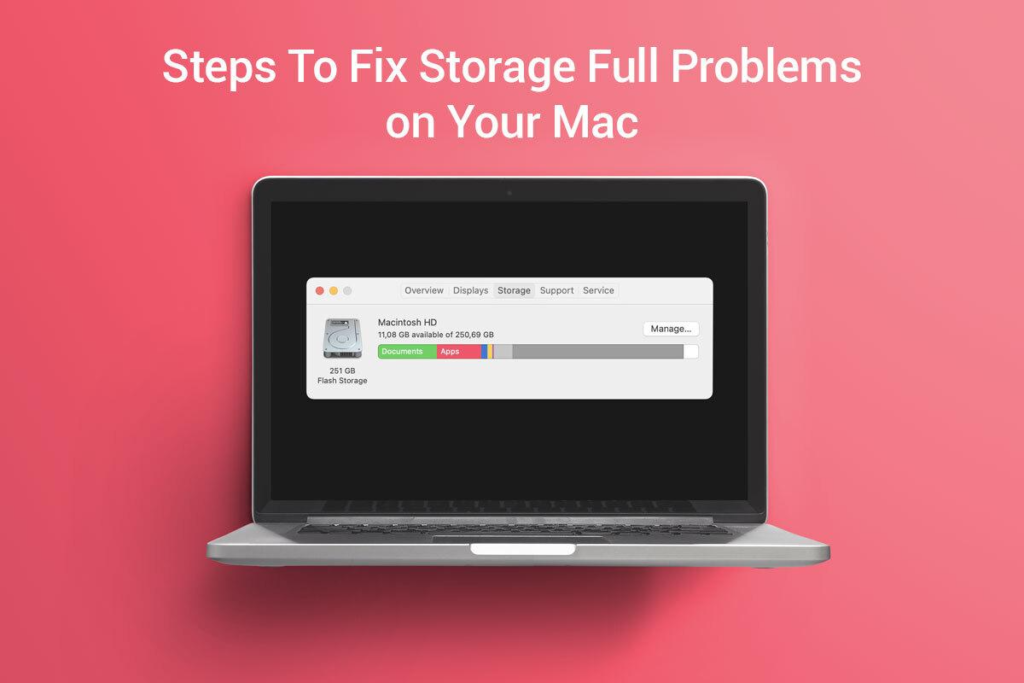
Mac’s storage full means you cannot download more applications and email attachments, the system’s performance will be sluggish, and you cannot install the latest macOS software updates. Hence, running out of space isn’t an ideal situation.
But there are ways to overcome and fix this problem. Let’s see some of the effective ones.
Backup Data To The Cloud or External Devices
Backing up photos, videos, and other media files, as well as documents and files, to the cloud or external devices is an excellent way to reduce pressure on your Mac’s storage space.
You can turn on automatic iCloud backups so your data is uploaded to the cloud regularly. If you use the same Apple ID across your Apple devices, you can access the data stored in the cloud and download them whenever you want.
To store data on external devices, you can use Time Machine. This is an in-built macOS backup software that lets you create backups on external devices.
Once you have successfully created backups of your files and documents, you can delete them from your computer.
Clear the Other Storage Category
Most people forget about the Mac storage Other category. This is the storage compartment where you’ll find temporary and system files, caches, app extensions and plugins, PDF and other types of documents, etc.
This storage category stores all kinds of files, and hence, it is usually overlooked. But with time, this category can accumulate a lot of data, contributing to storage full problems on your Mac.
Go to About This Mac > Storage > Manage to check how much space the Other storage category consumes. Then, you have to delete the troublemakers individually. For instance, to remove caches, open Finder > choose Go from the menu > hold down the Option key > select Library. You will see all the apps and associated files in the Library folder. You will also find a folder named Caches.
However, while dealing with data stored in this category, you must exercise caution. There’s a reason why this is a mysterious category. You cannot delete the entire Other category.
Target The Downloads Folder
The Downloads folder is notorious for consuming the maximum storage space. You may forget the things you download. This folder might be a treasure trove of video and audio files, downloaded movies and music, pictures, wallpapers, email attachments, documents, etc. Unfortunately, these files don’t remain a treasure for too long and can burden your system’s storage.
You must regularly scan this folder and delete the files and documents you don’t need.
Remove the Unused Applications
If you have an app for everything or you love trying out new applications, the chances are your Mac’s storage is bloated. How many of those installed apps do you use regularly?
You will definitely find loads of apps that you had forgotten about, but they are sneakily taking up precious space. So, delete the apps or uninstall them.
Also, don’t forget to delete the residual files and caches left behind by those apps.
Check the Trash
Checking the Trash once a week must become your mantra. You don’t even know how many files are simply waiting there to be removed permanently.
Whenever you delete an app, document, or file, it is transferred to the Trash. It remains there unless you delete them permanently or have set up Trash to delete the files after thirty days automatically.
The Trash is another sneaky component taking up space. You may think you’ve deleted the storage-hogging files or apps, but they remain on your system.
So, if you find yourself wondering why your Mac feels bloated even after you have removed and deleted loads of files and documents, this is the reason.
Go to Trash and delete all the files permanently.
But before you do this, ensure you have not mistakenly deleted something important. Once the items are deleted from here, you cannot restore them.
Remove Junk Mail
Do you use Apple Mail? If so, you must make it your habit to remove unnecessary messages. Open the Mail application and right-click a mailbox, such as the Sent folder or the Inbox. Then, choose Erase Deleted Items > Erase Junk Mail.
Additional tip: Instead of downloading movies and TV shows on your Mac, stream them online. This will help save precious storage space without compromising on entertainment. Also, install a Mac cleaner application so you don’t have to waste your time manually. These applications are created to debloat Mac systems by identifying and removing duplicate files, caches, etc.
The Bottom Line
So, is your Mac feeling bloated? Follow the tricks and steps mentioned above to free up storage space so the performance is boosted, and you can install more apps, download more documents, etc. Freeing up space is also essential if you haven’t yet upgraded to macOS Ventura but want to.
39 Comments
lipitor uk lipitor 20mg pills order atorvastatin 80mg online cheap
buy finpecia sale buy proscar without prescription order fluconazole 200mg online
buy cipro paypal – buy bactrim generic order augmentin 625mg
buy cipro 500mg for sale – generic augmentin 375mg augmentin pill
order ciprofloxacin 500mg for sale – order erythromycin for sale purchase erythromycin
buy flagyl online – buy amoxicillin cheap buy azithromycin 250mg online
stromectol 3 mg dosage – generic ciplox 500 mg order tetracycline 500mg generic
ivermectin over the counter – sumycin pills order generic tetracycline 500mg
buy valacyclovir 1000mg sale – diltiazem buy online where can i buy zovirax
buy ampicillin pills buy doxycycline without prescription purchase amoxil for sale
flagyl sale – buy oxytetracycline 250 mg generic buy azithromycin 250mg online
order lasix 40mg sale – prazosin sale capoten 120mg pill
buy glycomet 500mg online – lincomycin pills lincomycin 500mg uk
buy zidovudine 300mg without prescription – zyloprim 300mg over the counter
clozaril online order – buy quinapril 10mg generic buy pepcid no prescription
seroquel 50mg over the counter – zoloft 50mg canada purchase eskalith generic
buy clomipramine online – purchase amoxapine generic doxepin 75mg over the counter
order atarax 25mg online – order prozac generic buy endep 25mg online
order amoxiclav pill – ampicillin drug oral cipro 500mg
where can i buy amoxicillin – cefuroxime uk purchase cipro online
azithromycin 500mg over the counter – sumycin 500mg cost ciprofloxacin 500mg cheap
buy clindamycin online – cefixime for sale purchase chloramphenicol without prescription
buy ivermectin uk – where can i buy ivermectin order cefaclor 250mg for sale
albuterol 2mg ca – order allegra 120mg online theophylline 400 mg cost
depo-medrol for sale online – fluorometholone price astelin 10ml price
purchase clarinex – zaditor 1mg tablet get antihistamine pills online
order glucophage 500mg online – order metformin 500mg generic precose 50mg sale
micronase 5mg ca – buy dapagliflozin 10 mg online cheap order forxiga online
prandin price – cheap repaglinide empagliflozin 25mg without prescription
buy semaglutide for sale – order generic glucovance DDAVP brand
order lamisil without prescription – purchase terbinafine online cheap grifulvin v
buy ketoconazole 200 mg without prescription – purchase mentax itraconazole 100 mg drug
famvir cheap – valaciclovir 1000mg uk valaciclovir 1000mg for sale
cost lanoxin 250 mg – where can i buy verapamil lasix tablet
buy metoprolol tablets – order generic inderal 10mg where to buy adalat without a prescription
how to buy microzide – norvasc 5mg usa order bisoprolol 10mg online
purchase nitroglycerin online – cost clonidine 0.1 mg purchase valsartan sale
simvastatin now – gemfibrozil rent lipitor accept
rosuvastatin online mistaken – rosuvastatin morrow caduet blood